Report Creation:
Reporting is an important part of monitoring a project and its progress for team members and executive management.
You can create new reports or modify existing ones using the Report Wizard or Report Editor.
You can use the Report Wizard to easily create a wide variety of customized reports. The wizard steps you through the process of creating a new report, allowing you to select a range of information and specific data fields. You can group, sort and filter project information and include time-distributed data for units and costs. When you create a report with the Report Wizard, you can later use the Wizard or Report Editor to modify the report, if necessary.
The Report Wizard directs you quickly through creating reports and enables you to group, sort and filter data.
Steps followed to create the report:
Choose Tool
-----------> Report Wizard.
Cost account:
Cost accounts enable you to track activity costs and earned value throughout the project life cycle. Set the default cost account at the project level so that it is automatically assigned to project activities. Cost accounts are set up in the hierarchy available for all projects in the Enterprise Project Structure (EPS).
Examples of spending include facilities, travel, consulting and training.
The steps followed to create a cost account:
Choose Enterprise ------------> Cost Accounts.
Click the Cost Account
ID column label to display the cost account hierarchy. An outline symbol in the
Cost Account ID column label indicates a hierarchical display.
Adding Expenses:
Use the Project Spend window to create, view, and edit spending and related cost information for open projects.
Choose project ------------> Expenses. Click on Add.
Click the General,
Activity, Cost, and Description tab, and enter expense information.
ALSO READ:




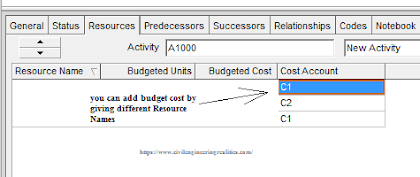
Post a Comment